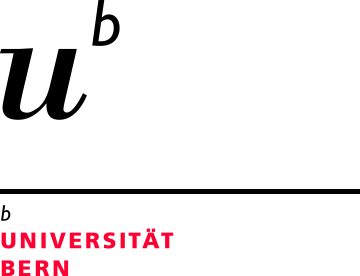Live Online Meetings (Videoconference)

These characteristics are common to online meetings.
- Are all participants active at the same time (synchronous)?
- Is there direct interaction between the participants (bidirectional)?
- Is more than one location involved (distributed)?
- Are images and sound transmitted (multimedia)?
Online meetings differ in some features and can have different characteristics depending on the need. Diffrent settings arise depending on how many people in how many places and which channels (image, sound, text) are to be transmitted in which direction. The following tools, which are suitable for different types of online meetings, are available at the University of Bern:
Microsoft Teams
![]() Use Teams to easily stay in touch with your team and students. Microsoft Teams is well suited for chat and ad hoc video calls in smaller groups.
Use Teams to easily stay in touch with your team and students. Microsoft Teams is well suited for chat and ad hoc video calls in smaller groups.
Zoom Meetings
 Zoom is available in a licensed version to all members of the university for the organization of courses, working groups, webinars and virtual events with a collaborative focus.
Zoom is available in a licensed version to all members of the university for the organization of courses, working groups, webinars and virtual events with a collaborative focus.
Various rooms (lecture halls, seminar rooms, meeting rooms) with video conferencing equipment are available at the different locations. Find out more about the rooms on the multimedia website.
The Office of Communication & Marketing provides various virtual backgrounds (internal link) for your meetings.
Course settings
A comparison of traditional teaching settings, prototypical online meetings and two other teaching scenarios can be found here:
Übersicht Veranstaltungssettings (PDF), only in German
Hybrid setting
9 tips for hybrid meetings in multimedia rooms
- Prepare in advance
- Provide information
- Test hardware
- Practice functions
- Check the environment
- Determine roles
- Define discussion rules
- Plan timing
- Find support
You can find details of the individual tips in the document: 9 Tipps für hybride Meetings (PDF) only in german
Conception and organization of hybrid courses
Here you will find information of the organization of hybrid courses. Depending on the size of the group, the technical equipment and the space available, various strategies can be used in order to attend a course from different locations.
Konzeptionelle Übersicht und Hinweise zu Hybrider Lehre (PDF), only in German
Video conferencing in the lecture room
In various rooms (UniTobler F021, F022, F023 and ExWi B005, B006 and B007) it is possible to connect the audio equipment (microphone and loudspeaker) to the computer and thus use the sound as recorded in the room in the zoom/team meeting.
An overview of the technical infrastructure can be found on the pages of the IT Services: Video / Video Conferencing (Website)
Anleitung und Übersicht Webkonferenz im Hörsaal (PDF), only in German
Hybrid teaching with mobile video conferencing equipment
You can borrow mobile video conferencing equipment from the service desk which you can use for small to medium meetings in any room. The equipment can be reserved via email and picked up from the service desk in office 004 at Hochschulstrasse 6. Instructions on how to set up and use the system can be found here:
Mobile Videokonferenzlösung Logitec (PDF), only in German
USB-microphones
In some rooms at the University of Bern, USB microphones are installed that you can connect to your computer and thus transmit the sound from the speaker's position to the Zoom/team meeting (the quality is usually better than that of the microphone integrated in the laptop)
Streaming-Mikrofon FOX (PDF) only in german
Accessible Online-Meetings
Ensure information exchange
If you choose a video solution for your event that does not involve every participant interactively, make absolutely sure that none of your participants are excluded due to a lack of infrastructure and that everyone has access to the content of the event.
In synchronous sessions, there is no possibility for students to access content at a later time after the meeting. An online meeting is a challenge not only for individual technical problems, but also for people with disabilities or non-native speakers if this is the only way to access the content. That's why you should always keep in mind an asynchronous solution too.
Zoom, for example, offers a very simple way to record audio and/or video files of a meeting. You can make these files available to the members of your event in your Ilias course as an opencast series. You can find instructions on how to do this here: Anleitung Zoom Aufzeichnungen (PDF only in german)
5 tips for accessible online meeting
To facilitate successful communication and collaboration in online meetings, you should make sure that the content is easy to reach and that the setting itself simplifies participation for everyone (e.g. people with disabilities or non-native speakers). Therefore, you should always:
- use automatic live transcription (possible via Teams as well as via Zoom in multiple languages).
- use a headset to minimize background noise.
- check the internet connection for the smoothest possible video and audio.
- ensure good illumination.
- align the camera frontally to your face and keep the mouth area as clear as possible (full beards and face masks make it difficult to read lips).
You can find an overview of the accessibility options offered by Zoom at Zoom Accessibility.
Not, what you are looking for?
 If you are interested in recording podcasts, creating videos for teaching or making a pre-recorded lecture or conference contribution, you will find help on this page: Video in higher education
If you are interested in recording podcasts, creating videos for teaching or making a pre-recorded lecture or conference contribution, you will find help on this page: Video in higher education